Excluding Files from being Cataloged
Using Portfolio Cataloging Options, you can tell Portfolio to skip files of a certain File Type or Name.
Exclude by Type: You can exclude files of a specific File Type from a catalog by deselecting or deleting that file type from the File Types list on the Cataloging Options - File Types tab.
Exclude by Name: You can exclude files with a specific File Name by creating an “exclusions” list that specifies an explicit set of file names or patterns. File name exclusions are specified in the Cataloging Options - Exclude tab.
Using the Cataloging Options Exclude tab you can exclude files with a specific File Name by creating an “exclusions” list that specifies an explicit set of file names or patterns.
Tip: A common use of exclusions is to exclude CMYK plate files from a catalog, allowing only the composite file to be cataloged. To do this, create four exclusions: Ends with .C, Ends with .M, Ends with .Y, and Ends with .K. If the plate files are saved with these extensions (which they usually are), Portfolio will skip these files, even if they are placed in the same folder as the composite. This allows you to drop a whole folder of CMYK files into an open Gallery to catalog them, without manually selecting just the composite images.
To add a File Name to the exclusions list:
Choose Catalog > Cataloging Options [or press Command+J (Mac OS) or Ctrl+J (Windows)].
Click the Exclude tab to select it.
Select the file name search parameter from the pop-up menu: Begins with, Contains, or Ends with.
Enter the filename or partial name that you want to exclude from cataloging. Letter case (uppercase/lowercase) is ignored.
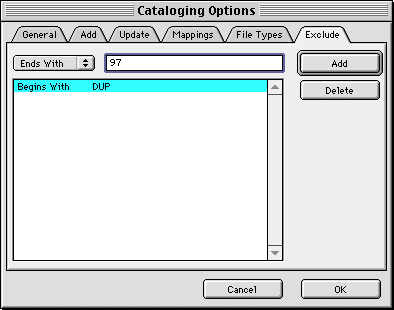
Click “Add.”
Portfolio searches each pathname and each segment of the path for text strings matching any of the parameters you enter. For example: If you enter “Begins with: DUP” and “Ends with: 97” Portfolio will exclude “Duplicate_PH050,” “Report_97,” and “C:\Duplicates\Image.jpg”